Theme requirements
To use Ecomm, you must be running WordPress 4.8 or higher, PHP 5.6 or higher, and MySQL 5 or higher. We have tested it with Mac, Windows, and Linux. Below is a list of items you should ensure your host can comply with.
Check to ensure that your web host has the minimum requirements to run WordPress.
Always make sure they are running the latest version of WordPress.
You can download the latest release of WordPress from the official WordPress website.
Always create secure passwords for FTP and Database.
Recommended PHP Configuration Limits
Many issues that you may run into such as white screen, demo content fails when importing, empty page content and other similar issues are all related to low PHP configuration limits. The solution is to increase the PHP limits. You can do this on your own, or contact your web host and ask them to increase those limits to a minimum as follows:
max_execution_time 180memory_limit 128Mpost_max_size 32Mupload_max_filesize 32M
You can verify your PHP configuration limits in the System tab in the Backend-mainpage. Take a look in the left sidebar for Ecomm back end > Insight Core > system.
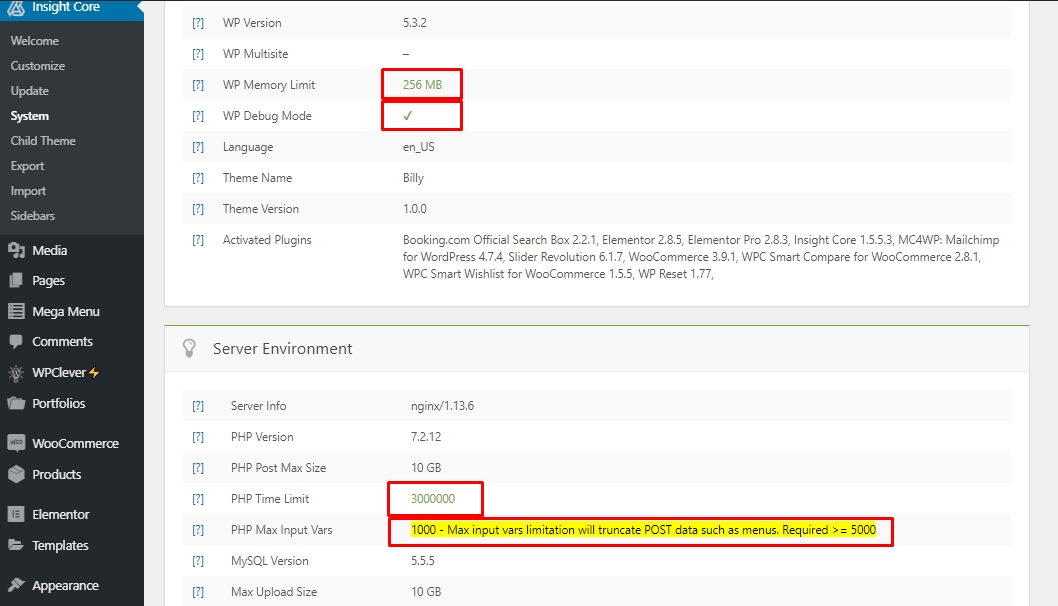
Your mission is making those 4 sections turn from yellow to green.
Tips For This Part 👍
WP Memory Limit: find the file wp-config.php. Add the line “define(‘WP_MEMORY_LIMIT', '256M' );” above the line /That's all, stop editing! Happy blogging./

WP Debug Mode: It is not important to set WP Debug Mode then do not worry about it.
PHP Time limit: find the file wp-config.php. Add the line “set_time_limit(600);” above the line /That's all, stop editing! Happy blogging./
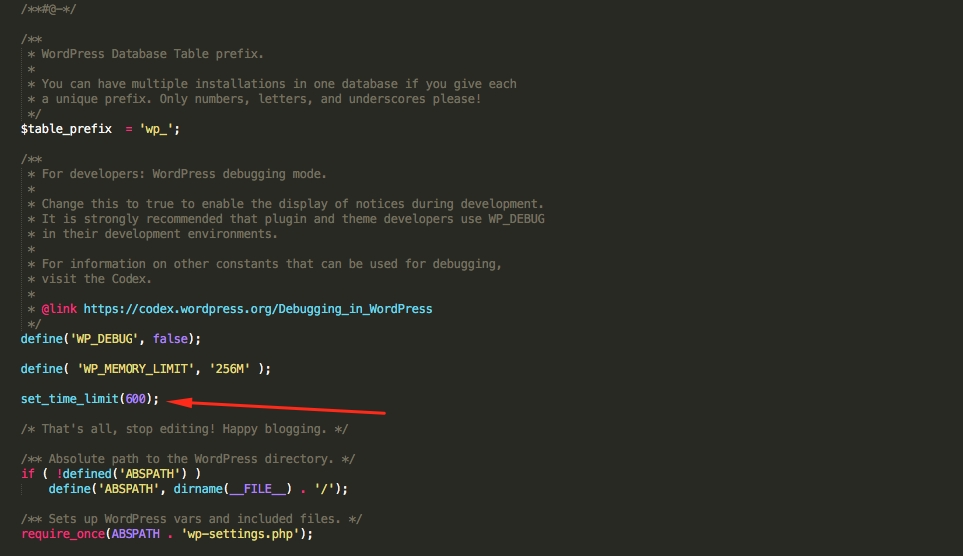
PHP Max Input Vars: Find .htaccess in folder Root of website. Add the line “php_value max_input_vars 5000”

How to choose PHP version and enable PHP extension
Step 1: Go to CPanel find Select PHP version
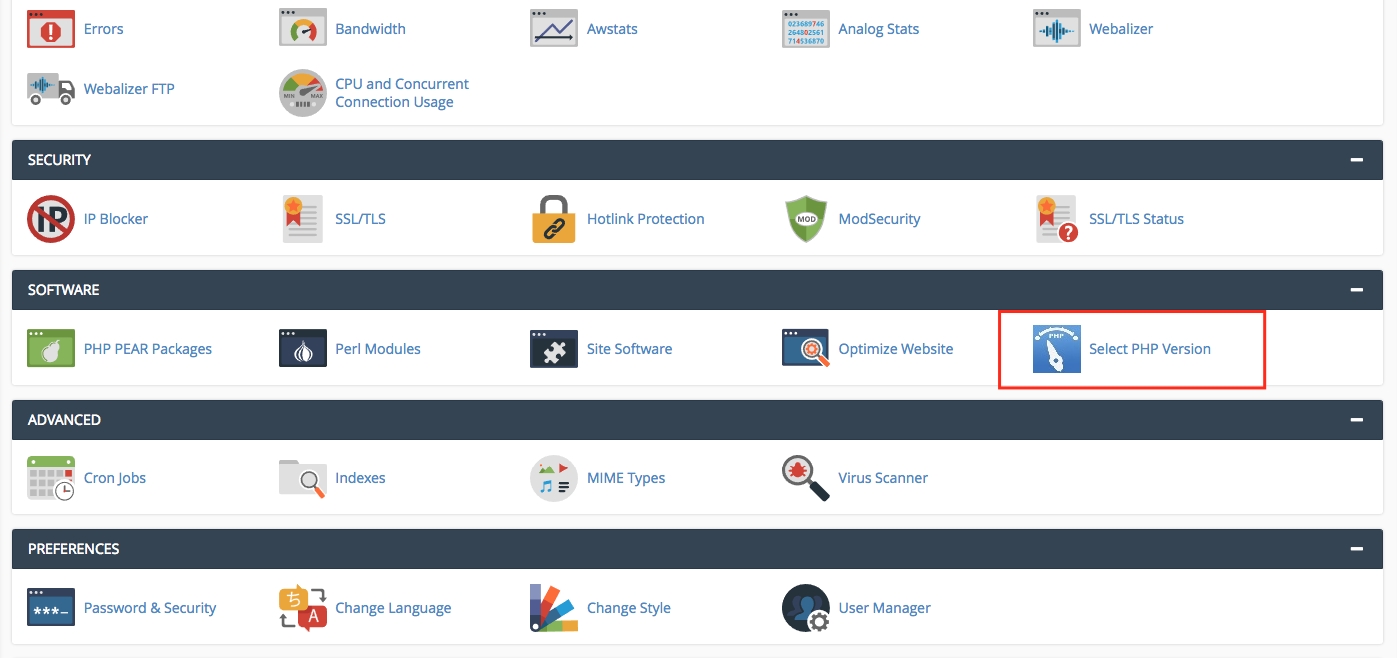
Step 2: Choose version 5.6 and enable XML reader extension
Step 3: Save the file
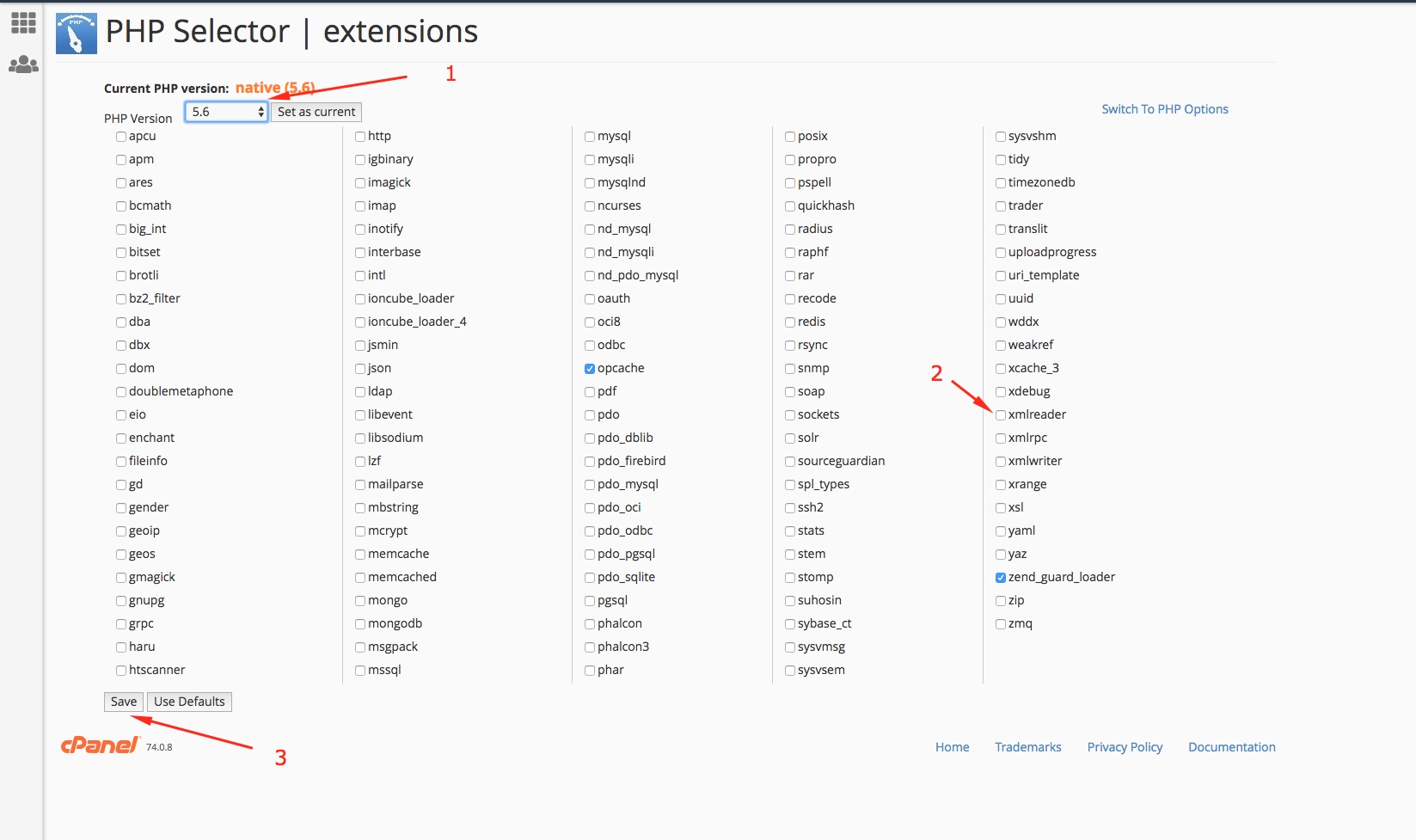
Last updated